High-Pass Filter
A plugin-filter providing a high-pass command. It subtracts the Gaussian blurred input image from the input image.
Dialog Options
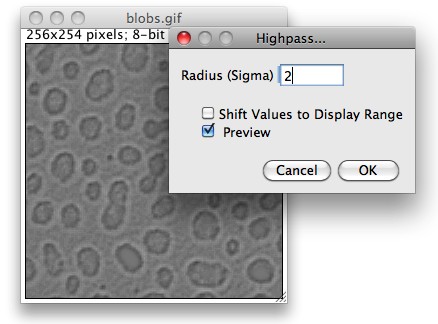
- Radius (Sigma) is the standard deviation (blur length) of the Gaussian that will be subtracted.
- Scaled Units (spatially calibrated images only) should be selected if “Radius (Sigma)” is not in pixels but in physical units (e.g., micrometers).
- Shift Values to Display Range adds an offset so that the output will fit into the currently displayed data range. This option should be selected when processing only a selection of a 32-bit (float) image that does not have its pixel values around zero. This option is also useful for most 16-bit images.
- Preview is available with the Preview checkbox. If “Shift Values to Display Range” is unchecked, the offset, i.e. the output created by flat portions of the image, will be 0 for 32-bit float, 32768 for 16-bit and 128 for 8-bit (grayscale or RGB) images.
Pixel Value Calibration (8-bit & 16-bit images only)
If the full image is processed, for grayscale 8-bit and 16-bit images, the grayscale (pixel value) calibration will be set to have zero value at this level. Thus, one can use, e.g., Process>Math>Square after high-pass filtering to highlight all pixels deviating from their surrounding.
Note that Undo will revert only the image contents, not the calibration.
Download
- Source code
High_pass.javaon GitHub (make sure you download the raw file, use the button near the top right) - Class file
High_pass.classon GitHub
Installation
- Copy the raw
High_pass.javafile into the ImageJ plugins folder or a subfolder thereof. Make sure that you name the downloaded file ”High_pass.java”; uppercase/lowercase matters. - Compile with “Compile and Run” and press “OK”. Note that “Compile and Run” is currently broken on Fiji; as a workaround use File>New>Script, open the
High_pass.javafile and press “Run“. - Alternatively, directly save the .class file
High_pass.classinto the ImageJ/plugins directory or an immediate subdirectory thereof. Again, make sure that you name the file correctly, uppercase/lowercase matters. - Use Help>Update Menus or restart ImageJ to make it appear in the Plugins menu (not necessary if you have used the Fiji Script Editor).
Version history
Version 2020-Jan-03, Michael Schmid: Non-blocking dialog