Introduction
As Groovy builds upon Java, it can be used in a full fledged IDE to have autocompletion and a more powerful environment than the script editor.
Set up the IDE
Requisites
In order to set up this whole guide, you will need 4 parts:
- Fiji
- An IDE. This guide will use IntelliJ IDEA Community, but it should also be possible using Eclipse.
- Groovy will need to be installed as well. For installation on Linux, please follow this guide
- Java
If you want to run the scripts directly in Fiji, you will have to install the same Groovy version that Fiji does. As of this writing, that version is 3.0.4.
Configure the project
When first starting the IDE, select “Create New Project” and configure it correctly.
In case the Project SDK is not automatically set, select the Java version installed previously. The Groovy library will have to be set up and pointed to the version you just downloaded by clicking on .
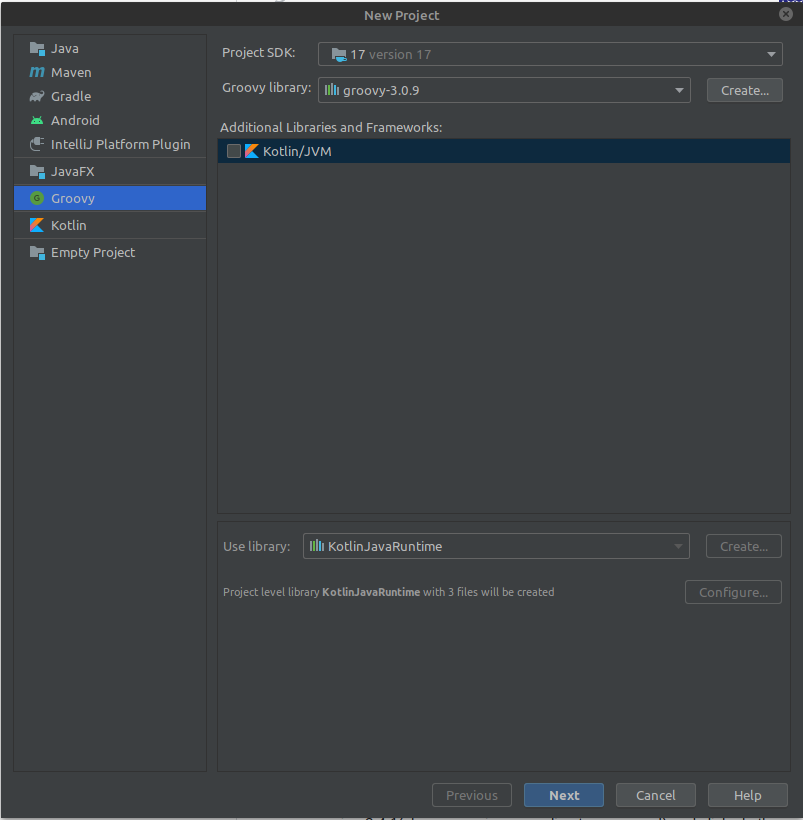
You can then select your project name and location and then click on which will create the project and folder.
Add Fiji dependencies
You are now presented with your newly created project in the main editor window of your IDE. However, Fiji is not yet imported in your project and won’t have autocompletion. To do so, go to File › Project Structure › Modules › Dependencies and click on the button and add JAR dependencies. Then select the JAR and the plugin folder of your Fiji.
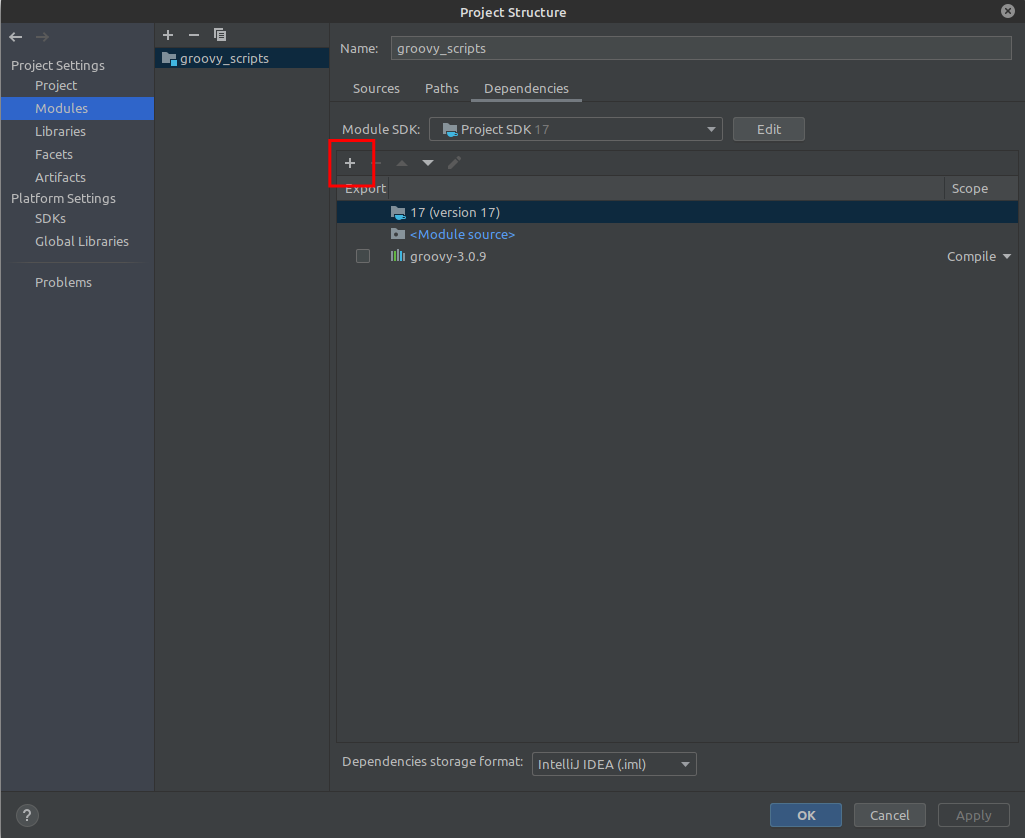
Create new script
Now click on File › New › Groovy Script to create a new script and you can start typing
import ij.
and you should start seeing autocompletion. If it doesn’t work, check again the previous steps.
Run the script in Fiji
With the same groovy version than Fiji
If you have installed and configured your IDE with the same Groovy version that Fiji has, you should be able to run your script directly through IntelliJ.
With any groovy version
Another solution to run the script in Fiji is to open the same groovy script in the script editor. If you modify the file in the IDE, save it and then select back the script editor, the file will detect that it has been modified and will ask for refresh. You can then run the script by clicking on the button.